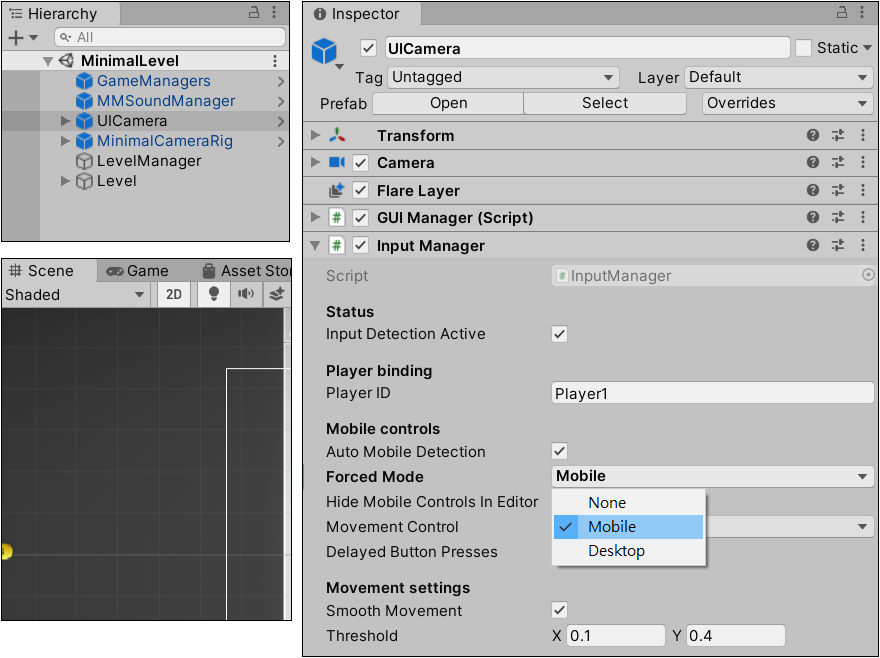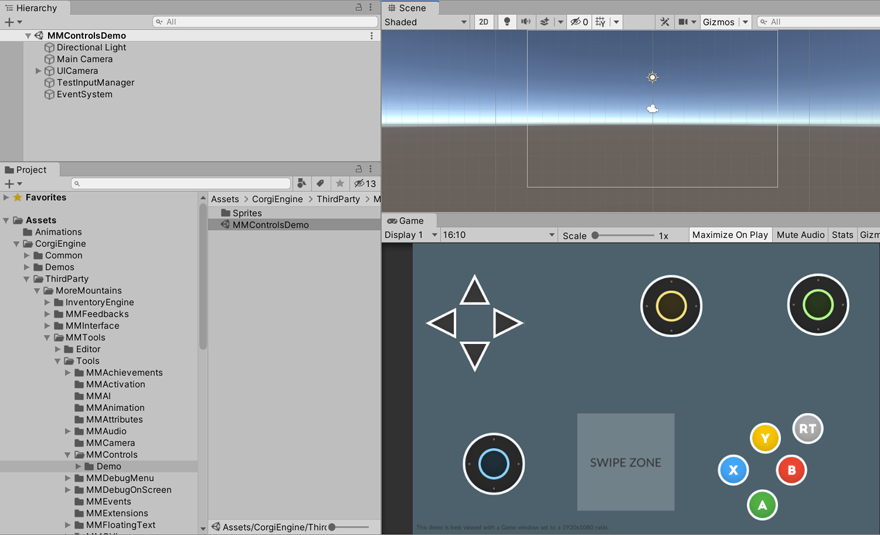|
Corgi Engine Input 輸入設定 https://www.youtube.com/watch?v=miZyco9NWDQ 基本介紹
預設輸入
輸入設定 - 如何修改操作按鈕
Input Manager 與 GUI
Player ID重要! CorgiEngine 可以從 InputManager 傳送 Input 到場景中的玩家角色 (objects with a Character component whose type is set to Player). 每個 InputManager 都有一個 PlayerID attribute, and it’ll send its information to all characters whose own PlayerID attribute match it. So there are a few ways this can work :
I use that second method a lot when tweaking a character. Let’s say I want to change the Jump behaviour of my character. I’ll just copy my character’s prefab, put that copy in the scene, set its PlayerID to Player1. Then in the LevelManager I put the original prefab as the Player Prefab. I press play and I’m now controlling two characters with the same input. I can then change the jump settings on one of them (or even add a new Jump script in place of the old one), and play test both very fast to see if my changes are improving the gameplay.
自動偵測行動裝置 ( Auto Mobile Detection ) 運作原理選取 InputManager 輸入管理物件,透過 Inspector 可以將 Auto Mobile Detection 自動偵測行動裝置功能開啟或關閉。 展開 UICamera 預製物件將可看到包含多個子物件, and notably Arrows, Joystick and Buttons canvas groups. 預設的情況這些物件是關閉的狀態,但您需要的話可以將這些物件開啟 or to tweak them. These are then bound to the GUIManager component (among other stuff). Mobile detection works in a very simple way : 若您是製作行動裝置遊戲,按下 Play 時它們將會顯示於畫面,If you’re targeting another platform, it’ll hide and disable them. You can also force one mode or the other from the inspector. 例如開啟 MinimalLevel 場景,選取 UICamera 物件,從 Inspector 確認 Auto Mobile Detection 為勾選狀態。
虛擬方向鍵、虛擬搖桿、虛擬按鈕開啟 [ CorgiEngine > ThirdParty > MoreMountains > MMTools > Tools > MMControls > Demo ] 資料夾的 MMControlsDemo 場景,展示 Corgi Engine 提供的虛擬搖桿、虛擬按鈕。
|