SLATE 教學
Slate Cinematic Sequencer 是一套支援 Unity 遊戲引擎的動畫編輯工具,功能強大且容易使用,輕鬆建立電影或遊戲轉場動畫,SLATE 提供類似 After Effects 或 Premiere 非線性剪輯軟體的功能,並與 Unity 編輯器整合,無需在軟體之間切換,這次的 Slate Cinematic Sequencer 教學將帶您體驗全新的工作流程。
SLATE 特色
• 直覺的攝影機系統製作過場動畫與轉場、使用單一的攝影機讓色彩圖像保持相同效果。
• 透過 Curve Editor 曲線編輯器與 DopeSheet Editor 可以對任何物件加入動畫效果。
• 透過全新的 Dynamic Shot Controller 功能,移動攝影機的編輯不需要使用關鍵影格。
• 各種 Action clips 包含動態 2D Sprites、燈光、粒子、臉部表情、頭部注視、字幕。
• 提供 Auto-Keying(自動)或 Manual-Keying (手動)模式,類似大多數的動畫軟體。
• 使用 Unity 的 Audio mixer 播放 Audio Clips 音訊、進行細部的控制與套用效果。
• 透過 Animating actor properties 與 Clip parameters 可重複使用已製作的過場。
• 利用新的 Alembic Track 功能,可匯入 alembic 製作 High-end 等級 Unity 影片。
• 算圖輸出 PNG, EXR, MP4 檔案,請注意!此功能目前不支援 URP / HDRP 渲染管線。
• 可選擇以任何方式播放過場動畫: Once、Loop、Ping Pong、forwards、backwards。
• 在特定時間範圍組織與重組 Cutscene 或使用 SubCutscenes(類似 After Effects Pre-Compositions)
• Playback Animation Clips on top one another, utilize Avatar Masks, or smoothly cross-blend between them, using a layer-based Animation Track system. Both Legacy & Mecanim Supported.
• Take Advantage of direct Mecanim Animation Clip playback without the need to create a Controller, while also using animation re-targeting, root motion and IK.
首先從資源商店將 Slate Cinematic Sequencer 下載匯入專案。
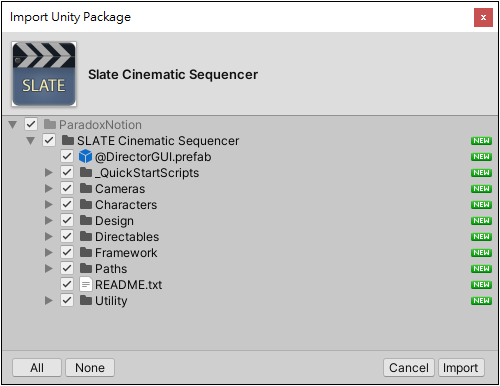
部份的專案原始檔已經改變,它們可以自動更新,需要開啟檔案更新功能嗎?
按下 Yes, for there and other files that might be found later 按鈕。
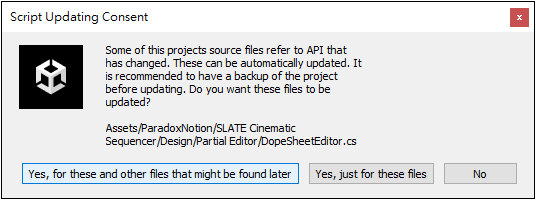
從零開始製作動畫
功能表 [ Tools > ParadoxNotion > SLATE > Create New Cutscene ] 建立一個製作過場的場景。
Update Mode
Update Mode sets the time scale at which the cutscene will be updated and is very similar to the setting that exists on Unity’s Animator components.
- Normal will update the cutscene at the default Update loop (Update and deltaTime). Slowing downtime in your game, for example, will also slow down the cutscene playback rate. This is the default option.
- Animate Physics will update the cutscene at the same time that physics are updated in Unity (FixedUpdate and fixedDeltaTime). This is mostly useful if you are rendering a cutscene to an image sequence in play mode, where physics objects are also visible from the cutscene camera. Using this setting will avoid physics objects from popping.
- Unscaled Time will update the cutscene irrelevant of the time scale. That means that if you for example slow downtime in your game by other means, the cutscene will continue to play at its own playback rate and will not slow down.
Stop Mode
StopMode sets what will happen when the cutscene stops for any reason, 通常只是因為結束,選項包括:
- Skip will skip the cutscene to its end time and stay there, meaning that the cutscene will be sampled at its end time and thus all changes that it is meant to do in the game world, will take effect immediately and remain persistent until the cutscene is re-winded or re-played once again.
- Rewind will revert any changes in the game world made by the cutscene while the cutscene was running to the initial state that they were when the cutscene started.
- Hold 將會讓 Cutscene 停止在目前的時間,類似暫停功能。
- Skip Rewind No Undo will skip the cutscene to the end, then rewind the cutscene without reverting changes, all at once.
Wrap Mode
WrapMode 選項用於設定 Cutscene 的播放方式,可以選擇:
- Once 將會從頭正向播放一次,然後停止播放。
- Loop will loop the cutscene from the start once it has reached its end. In this mode, the cutscene never ends automatically.
- Ping Pong will ping pong the cutscene forwards and backward. 此模式 Cutscene 播放將不會自動停止。
Playback Speed
轉場動畫的播放速度,可以正向播放或是反向播放。
從零開始製作動畫
功能表 [ Tools > ParadoxNotion > SLATE > Open SLATE ] 開啟 SLATE 視窗。

按下 New Cutscene 建立一個新的 Cutscene 場景。
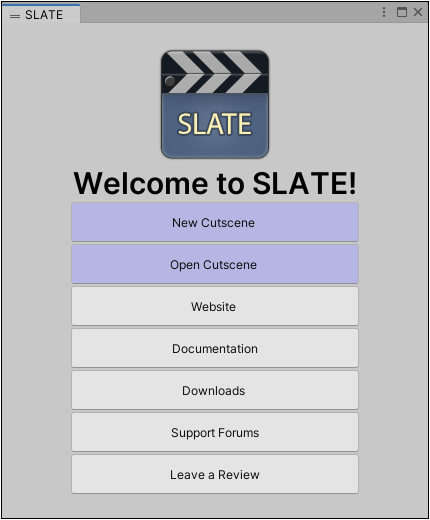
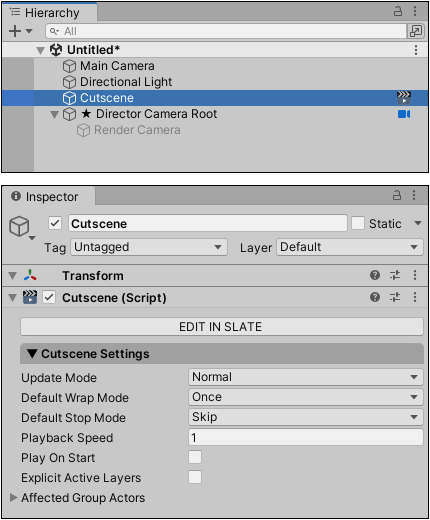
開啟 SLATE DIRECTOR 視窗
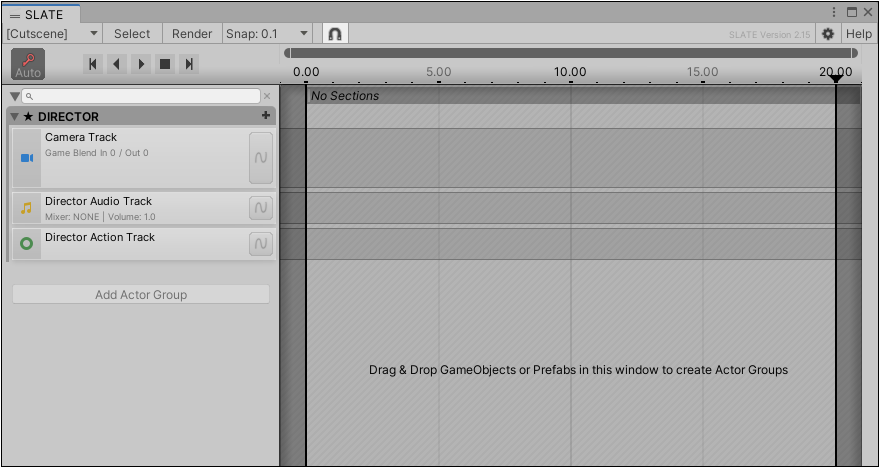
將製作動畫的物件拖曳到 DIRECTOR 視窗。
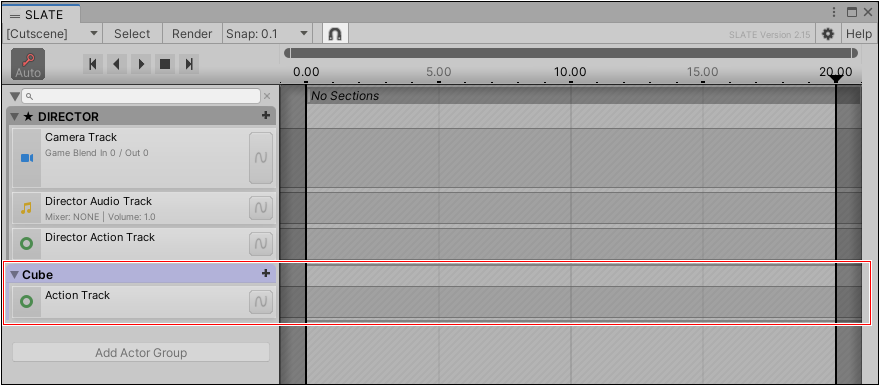
Tmp1
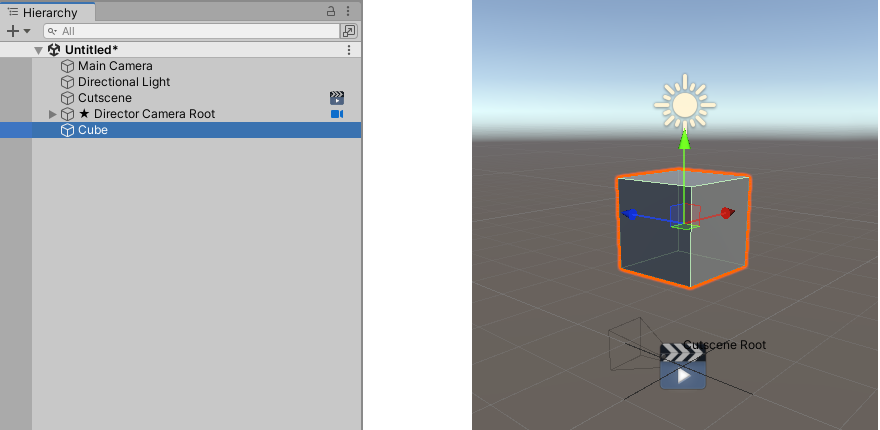
2
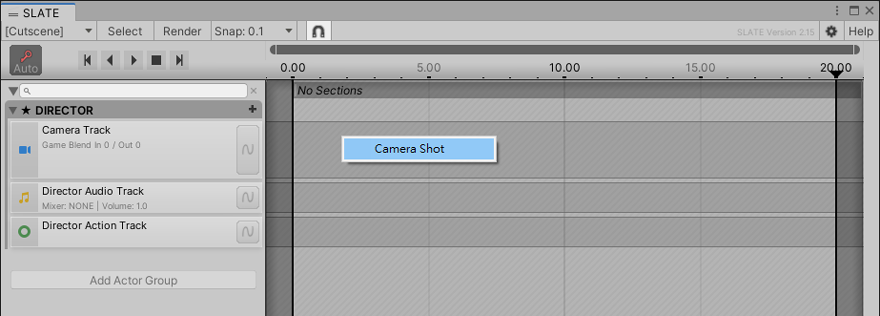
3
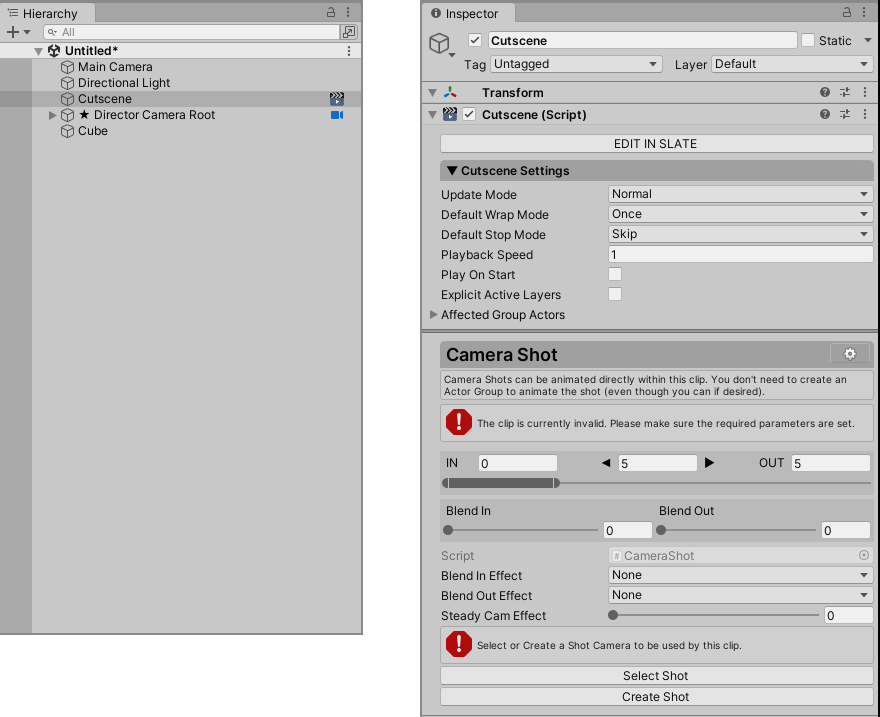
5
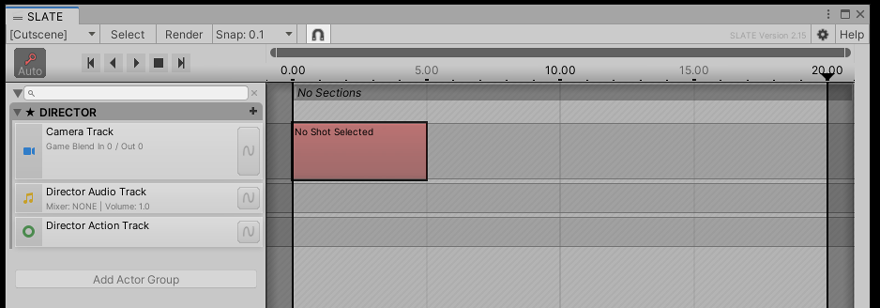
6
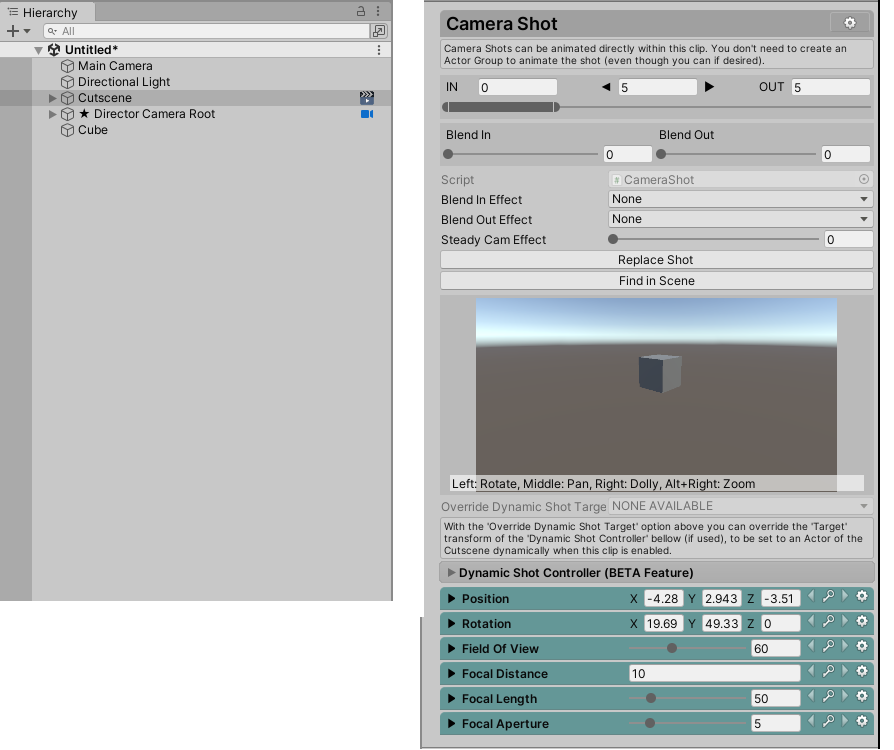
7
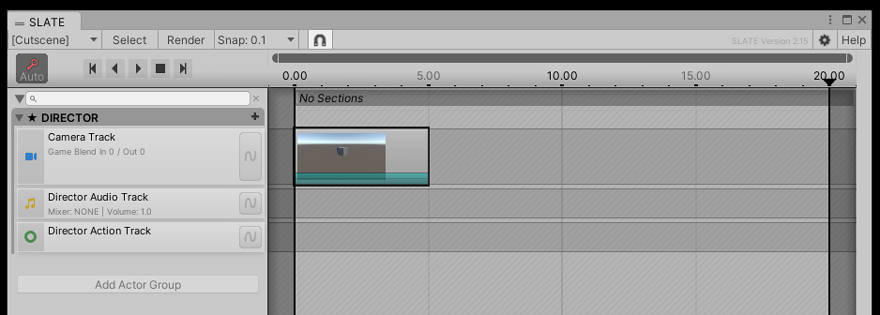
8
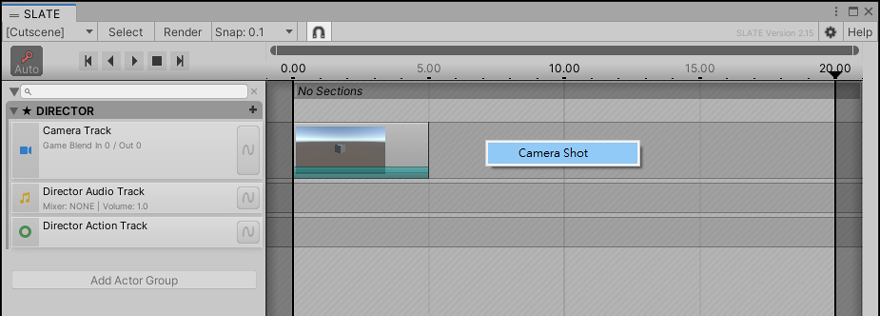
Cutscene Tracks
轉場軌
Camera Track
攝影機軌
Audio Track
音訊軌
Action Track
動作軌
Animator Track
動畫軌
Animation Track
動畫軌
Mecanim Track
動畫軌
Properties Track
屬性軌
Alembic Track
Alembic 軌
移動路徑
On top of animating an actor’s position manually (in an Animate Properties clip), SLATE also comes with a Path object, as well as the relevant "Follow Path" and "Animate On Path" action clips to move an actor along such a path.
If you want the same path to be used by many different actors for example, but if that is not the case, please note that animating an actors position/rotation (or any other property) is always better to be done with an Animate Properties clip since motion paths are possible to edit in scene view there as well!
執行 [ Tools > ParadoxNotion > Slate > Extra > Create Bezier Path ] 建立一個貝茲線的路徑,而此路徑可以用於 "Follow Path" 或 "Animate On Path" clip,兩者皆可加入 Actor Action Track 。
SLATE 也提供 "Pathfind To" clip, 它可以讓角色移動到指定的目標位置 through an automatically generated closest path, which makes much sense for characters. For this clip to work, you need to have a baked Unity NavMesh, but a NavMeshAgent is neither required nor used at all. Like everything else, this is also previewable in the editor. The “Pathfind To” clip can be added to any Actor Action Track.
Share